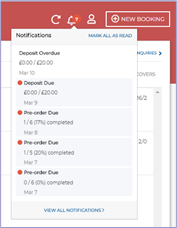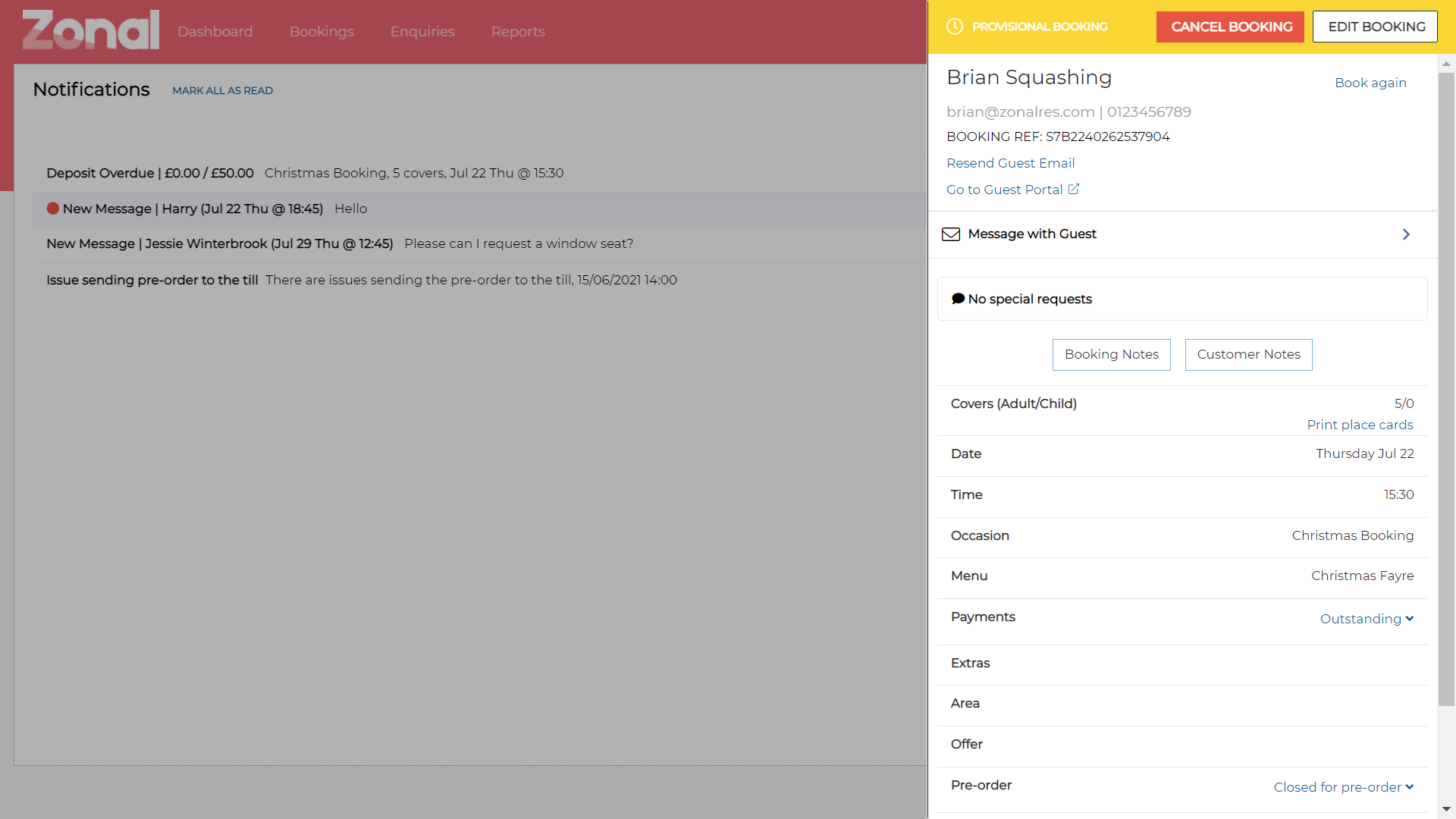Notifications are displayed at various times to help you maximise bookings, manage the customer experience and follow up issues in a timely fashion.
There are seven different types of notification:
| Notification type | Time Notification Received | Possible Actions |
|---|---|---|
| Customer Message Received | When a message is sent by the customer via the guest portal | Reply to the message directly from the booking details or telephone/ email the customer to respond to an enquiry |
| New Enquiry (via widget or external API) | When a new enquiry has been received from the widget or API |
Accept the booking Telephone or email customer to obtain further information |
| Deposit Due | 24 hours before the cut-off time defined for that booking's deposit | Contact the guest guest to obtain deposit to confirm the booking. |
| Deposit Overdue | At the cut-off defined for that booking's deposit | Contact the guest to obtain deposit |
| Pre-Order Due | 24 hours before the guest cut-off defined for that booking's pre-order | Telephone or email the guest to remind them to place their pre-order |
| Pre-Order Overdue | At the guest cut-off defined for that booking's pre-order | Telephone or email the guest to obtain the pre-order |
| Issue Sending Pre-Order to Aztec POS | At the time that Events is configured to send Pre-Orders to Aztec and the send process fails | Check the Chef report pre-order information and re-send or enter manually on to the POS terminal |
The Notifications summary screen is displayed as a drop-down when selecting the Notifications icon and will show the five most recent notifications.
Notifications that have not yet been read will be unacknowledged and will show with a red dot. Once a notification has been clicked on, it will become 'acknowledged' and the red dot will no longer appear, but the notification will remain visible for 24 hours.
Clicking on an individual notification opens the details of the booking associated with that notification opened in the right hand side of the screen. From this screen you can see all details of the booking and take any appropriate action.
Selecting View All Notifications from the bottom of the summary will open the main Notifications screen. (new screenshot required here)
From this screen you can see more information about each booking. You can also unacknowledge notifications that have already been opened. This means that if you have not been able to action it immediately after opening the booking, you can mark it as unacknowledged and it will remain on the list for you to attend to at a later time.